✍🏽 Register
Energiser
Every session begins with an energiser. Usually there’s a rota showing who will lead the energiser. We have some favourite games you can play if you are stuck.
- Traffic Jam: re-order the cars to unblock yourself
- Telephone: draw the words and write the pictures
- Popcorn show and tell: popcorn around the room and show one nearby object or something in your pocket or bag and explain what it means to you.
🎡 Morning orientation
Learning Objectives
Planning during the week
👣 Steps
If you haven’t done so already, choose someone (volunteer or trainee) to be the facilitator for this morning orientation block. Choose another to be the timekeeper.
🎙️ The Facilitator will:
- Assemble the entire group (all volunteers & all trainees) in a circle
- Briefly welcome everyone with an announcement, like this:
💬 “Morning everyone, Welcome to CYF {REGION}, this week we are working on {MODULE} {SPRINT} and we’re currently working on {SUMMARISE THE TOPICS OF THE WEEK}”
- Ask any newcomers to introduce themselves to the group, and welcome them.
- Now check: is it the start of a new module? Is it sprint 1? If so, read out the success criteria for the new module.
- Next go through the morning day plan only (typically on the curriculum website) - and check the following things:
Facilitator Checklist
- Check the number of volunteers you have for the morning
- Check someone is leading each session
- Describe how any new activities works for the group
- Decide how best to allocate trainees and volunteers for a given block - most blocks will make this clear
⏰ The Timekeeper will:
- Announce the start of an activity and how long it will take (check everyone is listening)
- Manage any whole class timers that are used in an activity
- Give people a 10-minute wrap-up warning before the end of an activity
- Announce the end of an activity and what happens next
🧰 Workshop Activity
Learning Objectives
This space is for a workshop activity of your choosing. In order for this to actually happen, you must organise it ahead of time.
What is a CYF workshop?
👷🏿♀️ No lectures
Code Your Future workshops are designed to be interactive. Developed by volunteers and trainees, they are not about listening to a lecture. They are about doing, discussing, and learning together.
💪🏾 No spoonfeeding
Workshops are also not tutorials, where you follow along step-by-step. CYF workshops are meant to expose gaps and mistakes in your understanding, so mentors can help you fix them. This means you should expect to be challenged and to make mistakes. This is the main value of mentor-led workshops.
👂🏿 Responding to needs
You can run a workshop in person on class days, or online in the week. Mentors volunteer to run workshops on Slack, and learners propose topics they need help with. There are a huge number of workshops available at workshops.codeyourfuture.io/.
Organise a workshop on Slack
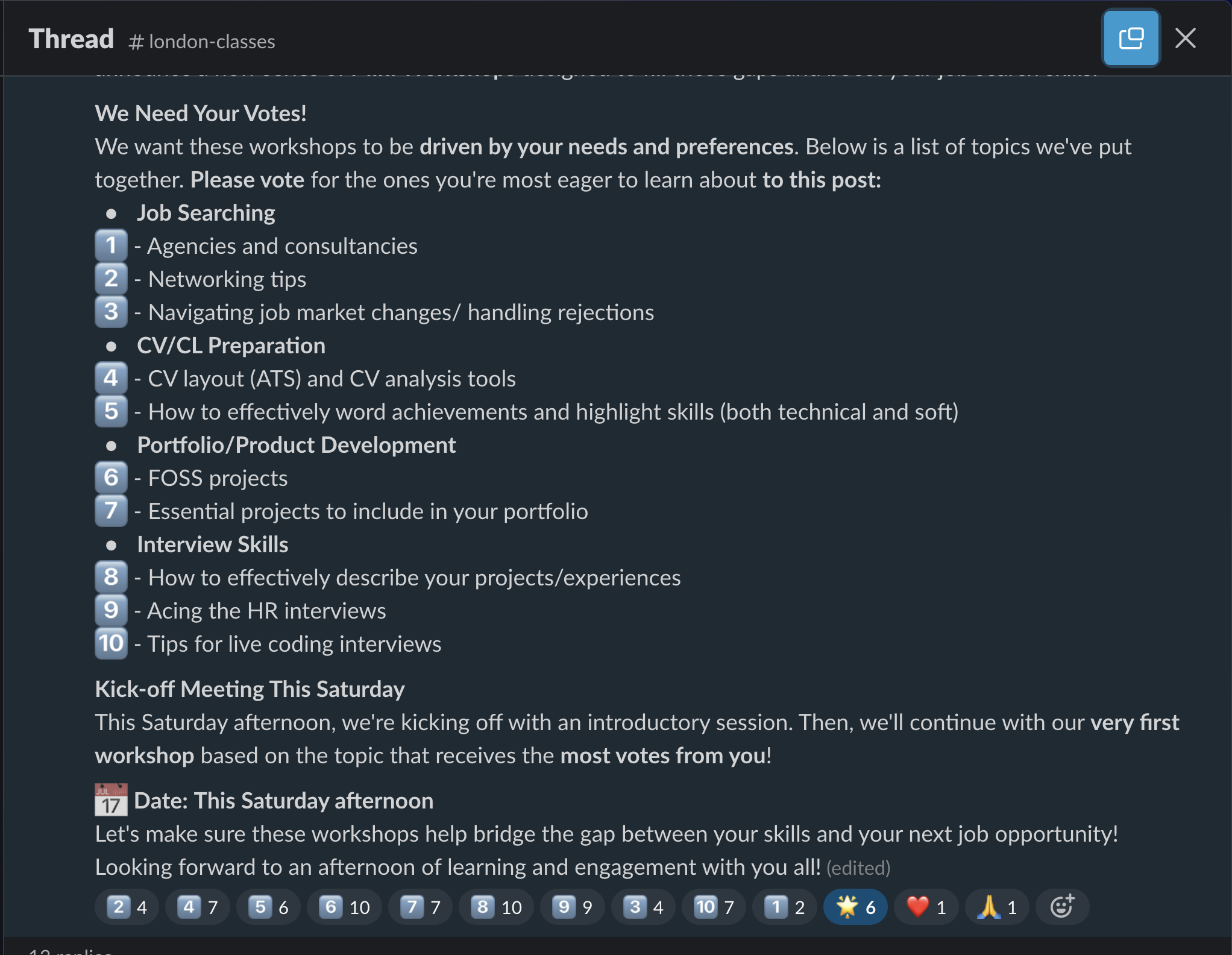
🗂️ Options
Reporting Bugs [PD] (60 Mins)
Reporting Bugs [PD] (60 Mins) 🔗
Asking Questions 101
Prep
- Read this article about Mental Models
- Review the Asking Questions workshop and the CYF Guide to Asking Questions on the curriculum.
Today we’re going to build on our formal language of developer questions. We began with this basic format:
- What I did
- What I expected
- What actually happened
This format helps to find the discrepancies between expectations and reality. (This is the gap in our understanding.)
It’s also an efficient way to share our current understanding with others. Now we’re going to use this to write a really good bug report. A well-written bug report can help developers identify, reproduce, and fix issues more efficiently. We will follow this basic format:
- Steps to Reproduce (What I did)
- Expected Behavior (What I expected)
- Actual Behavior (What actually happened)
- Environment Details 🆕
Clarity is our goal
Exchanging incomplete information sets 30m
Context
Over and over, especially during The Launch, we see trainees writing panicked, incoherent questions with no context, pasting error messages they clearly have not read, and not even sharing the link to the code they're working on.Outside our community, developers will ignore or delete your posts if you do this. At home with us, well-meaning mentors often try to help you, but they can’t because you haven’t given them the information they need. It feels so frustrating, and people can get really upset. We want to help you avoid this as you prepare to work in a professional environment. Your colleagues will enjoy answering your questions if you give them the information they need; most developers really like solving well-constructed puzzles.
😎 Useful questions -> colleagues enjoy answering -> get solutions promptly -> make lots of progress -> good performance 😰 Not useful questions -> colleagues avoid answering -> don’t get solutions -> take much longer -> performance appears poor
Steps to Reproduce
When you’re writing a bug report, you need to be able to reproduce the bug. This means you need to be able to make it happen again. The person reading the report needs to be able to follow your steps and cause the same error.
Here’s an example of steps to reproduce:
- Go to my deployed site at https://my-site.com
- Click the “Login” button top right
- Choose “Sign in with GitHub”
- Authorise with GitHub and be redirected back to the site
- Login page error says
To confirm your identity, sign in with the same account you used originally.
Bad bug reports
Inversion, 5m
- Set a timer for 5 minutes.
- Popcorn around the room and each person give an example of a bad way to ask a question until the timer goes off. For example:
“I was on the site, and then I clicked something, and it didn’t work!”
Why are these not useful?
Inversion 2, 10m
- Set a timer for 10 minutes.
- Popcorn around the room and each person give a reason the previous question was bad until the timer goes off. For example:
“What site are you on? What are you trying to do? How can I read your post and re-create the circumstances. Be specific! Share what you see.”
Expected behavior
What you expected to happen
When you’re writing a bug report, you need to be able to explain what you expected to happen after you executed the steps you just described. You might feel this is so obvious that you don’t need to write it down, but this assumption is drastically, drastically wrong.
Here’s an example of expected behavior:
“I expected to be able to log in with my GitHub account and be redirected to the logged-in view of my dashboard on my site.”
Actual behavior
What actually happened
Here’s an example of actual behavior:
“Instead, I was redirected back to the login page with an error message that says To confirm your identity, sign in with the same account you used originally.”
Spot the difference, 5m
Look at the difference between the two examples above. What do you notice? Apart from the user’s reported problem, what is the difference between the actual behaviour and the expected behaviour? It’s subtle.
- Set a timer for 3 minutes.
- Popcorn around the room until you spot the difference.
Error messages
What the computer told you
Have you ever considered, and this is just a wild idea, reading the error messages that your computer gives when it goes wrong?
Just kidding! We know all trainees are implacably opposed to reading error messages. But here’s the thing:
- When you’re writing a bug report, you need to include the error messages you’re seeing. This is crucial information for anyone trying to help you.
- You also need to read the message yourself first. If you cannot understand it, you need to say what you don’t understand about it. This is the gap in your understanding that you need help with.
Here's a common exchange we see:
Trainee
I am unable to run my code. Every time it’s saying this; npm ERR!
Missing script: "dev"
npm ERR!
npm ERR! To see a list of scripts, run:
npm ERR! npm run
npm ERR! A complete log of this run can be found in:
npm ERR! /Users/student/.npm/_logs/2024-02-26T19_28_05_701Z-debug-0.log
Mentor
What happened when you followed the suggestion in the error message?
Trainee
…What suggestion?
Spot the instruction, 3m
Error messages aren’t always correct, but they are a valuable clue.
- Read the error message
- Identify suggestions
- Find out what they would do (this also means being able to form a hypothesis to test)
- Then (maybe) do them.
Environment Details
The conditions in which the bug occurred
When you’re writing a bug report, you need to be able to describe the system you were using when you encountered the bug. Because all these details matter!
Here’s an example of environment details:
VSCode on Windows 10, Node v14.15.4, NPM v6.14.10, React v17.0.1, deployed to Netlify.
Let’s improve a bug report together to understand why details like this matter.
Iterative improvement of a bug report 15m
🐛 Bug Report Fail
Bug: I can’t create any files in my project I’m trying to create files in my repo but it just errors. I don’t know what’s wrong. Please help me!
This is a terrible bug report. Popcorn around the room and name four problems with it.
🐛 Bug Report Improvement 1
Bug: cannot create new files on the command line
Steps to reproduce:
- Open repo in VSCode
- Try creating a new file in the terminal
- Get error that says I can’t create the file.
Expected behaviour
I expected to create a new file in the terminal
Actual behaviour
Instead, I got an error message
OK now we have some more information given. We’ve got some steps to reproduce and some expected and actual behaviour. But it’s still not great.
Step by step improvement, 5m
- Set a timer for 5 minutes.
- Popcorn around the room and name three problems with this bug report. How should it be improved?
Send it back!
🐛 Bug Report Improvement 2
Bug: cannot create a new file on the command line
Steps to reproduce:
- Open repo in VSCode
- Open terminal and type
touch newfile.js - Get error
'touch' is not recognized as an internal or external command, operable program or batch file.
Expected behaviour
- I expected to create a new file in the terminal using the
touchcommand.
Actual behaviour
- Instead, I got an error message
'touch' is not recognized as an internal or external command, operable program or batch file.
Precision and clarity, 5m
Our bug reporter has worked hard on improving their bug report. But there is one crucial detail missing.
- Set a timer for 5 minutes.
- Popcorn around the room and guess/suggest how this bug report could be improved with one more detail.
🐛 Bug Report Final Form
See how much easier is to fix in the final form? What is the bug in this report?
Bug: cannot create a new js file on the command line
Steps to reproduce:
- Open repo in VSCode
- Open terminal and type
touch newfile.js - Get error
'touch' is not recognized as an internal or external command, operable program or batch file.
Expected behaviour
- I expected to create a new file in the terminal using the
touchcommand.
Actual behaviour
- Instead, I got an error message
'touch' is not recognized as an internal or external command, operable program or batch file.
Environment details:
VSCode on Windows 10, Node v14.15.4, NPM v6.14.10, React v17.0.1, deployed to Netlify.
Wrapping up
Recapping the key points:
Include as much context as you can, including links, line numbers, sample code, etc. Use code blocks to mark up your code. If you use screenshots, they should only show the visual render (never screenshot code - paste code as text).
🧑🏾💻🙋 Bug reports contain
- 🔗 Links 👍
- 🎯 Objectives - what are you actually trying to do? 👍
- 🖼️ Screenshots of UI if relevant 👍
- 📝
Code blocks👍- In Slack, proper code snippets get syntax highlighting and can be collapsed vertically - remember to 🧵 use threads too
- 🪸 Environment details 👍
- 📷
Screenshots of code🙅
📚 Further reading
- How to ask
- The programming duck
- Asking Questions
- Reading Error Messages
- Writing the perfect question
- Smart Questions NOTE: this is an old-fashioned text so it’s very blunt. It is also really honest and maybe that is helpful for some people.

Playing Computer [Tech] (60 Mins)
Playing Computer [Tech] (60 Mins) 🔗
🎮 Playing computer
💡 Purpose
This workshop is designed to develop your understanding of playing computer. Playing computer means simulating how the computer executes our code. We “step through” the code, line by line, and work out what the computer does when it follows each instruction. Once we develop a better intuition for how our code runs it becomes easier to debug code, reason about it and write more complex programs.
📝 Learning objectives
During this session, you will:
Resources
You will need:
- A piece of paper saying “memory” - where we store variables
- A piece of paper saying “console” - where we print to the console
- Some example programs like the ones here 👉 Playing computer workshop
- [Optional] A set of functions in envelopes ( this isn’t essential but a nice thing to have to reinforce the idea of instructions being “opened” up when a function is called )
( If you don’t have any paper/pens you can create plain text files for “memory” and “console” and write your work out in there! )
🧰 Setup
- Split up into groups of 2 or 3 at most.
- Start with the first example ( e.g.
example-0.js) - Each person will need to take responsibility for a particular frame. One person will be assigned the role of global frame, for example. If there are other function declarations, someone else will “play” that frame too.
🍲 Warm-up
Start with the program in example-0.js. There is only one frame to play here - the global frame, as there are no other function declarations and calls in the file.
- One person will “play” the Global frame
- This person will step through the code in
example-0.jsusing the rules of execution below. - Other members of the group can watch and provide support as they go through the code.
- Once you’ve finished you can change some of the values/variables and then someone else can play the global frame too
- ❗ After you’ve finished playing computer with the program, you should check your memory sheet and console sheet by using the Python visualiser
Rules of execution
Rule 0
Only one person can be sat at the table at a time ( where we write to the memory sheet/console sheet)
Rule 1
Start reading code from top to bottom, one line at a time
Rule 2
Write and update variables in memory as you go along For example, if the program says:
let a = 32;
You would write down “a : 32” on your piece of paper saying “memory”
Rule 3
If a function is called the person “playing” this frame takes the seat and we jump to the instructions in that function, using Rules 1 and 2.
Rule 4
When a function returns or finishes execution this person leaves their seat and the previous person sits down again.
You may need to play computer like this a few times before you get used to this way of thinking about the code. Make sure you swap roles so others get the chance to play a particular frame.
📝 Check your understanding
Doing this activity by hand is a great way to start thinking about how your code runs. Once you’ve gone through this activity and played computer with pen and paper, you can check what you’ve got on your piece of paper by playing computer with the Python Tutor code visualiser
Javascript Test Your Understanding [Tech] (30 Mins)
Javascript Test Your Understanding [Tech] (30 Mins) 🔗
JS1 week 1 evaluation
🎓 Instructions
This workshop aims to check your understanding.
Each task will explain whether or not you should run the code.
- For each task, you can use JS1 week 1 prep to help you with the questions.
- You can also use documentation to look up any functions that are unfamiliar.
- Don’t use ChatGPT or any other AI tool to help you.
🧰 Setup
👉 This workshop lives on CYF-Workshops on GitHub
- Get into pairs or groups of up to three.
- Make sure you have a clone of the CYF-Workshops repository on your local machine
Each file contains a different problem at a particular level. Start this project at Level 100 and then move up through the levels: level 200, 300 …
Community Lunch
Every Saturday we cook and eat together. We share our food and our stories. We learn about each other and the world. We build community.
This is everyone’s responsibility, so help with what is needed to make this happen, for example, organising the food, setting up the table, washing up, tidying up, etc. You can do something different every week. You don’t need to be constantly responsible for the same task.
Study Group
Learning Objectives
What are we doing now?
You’re going to use this time to work through coursework. Your cohort will collectively self-organise to work through the coursework together in your own way. Sort yourselves into groups that work for you.
Use this time wisely
You will have study time in almost every class day. Don’t waste it. Use it to:
- work through the coursework
- ask questions and get unblocked
- give and receive code review
- work on your portfolio
- develop your own projects
🛎️ Code waiting for review 🔗
Below are trainee coursework Pull Requests that need to be reviewed by volunteers.
Sprint 1 coursework solutions 🔗
Changelist
Adds example solutions for first sprint coursework
Questions
Do we want to keep this next to the questions, or organise all solutions elsewhere?
Start a reviewAfternoon Break
Please feel comfortable and welcome to pray at this time if this is part of your religion.
If you are breastfeeding and would like a private space, please let us know.
Study Group
Learning Objectives
What are we doing now?
You’re going to use this time to work through coursework. Your cohort will collectively self-organise to work through the coursework together in your own way. Sort yourselves into groups that work for you.
Use this time wisely
You will have study time in almost every class day. Don’t waste it. Use it to:
- work through the coursework
- ask questions and get unblocked
- give and receive code review
- work on your portfolio
- develop your own projects
Retro: Start / Stop / Continue
Retro (20 minutes)</span>
Retro (20 minutes)</span>
A retro is a chance to reflect. You can do this on RetroTool (create a free anonymous retro and share the link with the class) or on sticky notes on a wall.
- Set a timer for 5 minutes. There’s one on the RetroTool too.
- Write down as many things as you can think of that you’d like to start, stop, and continue doing next sprint.
- Write one point per note and keep it short.
- When the timer goes off, one person should set a timer for 1 minute and group the notes into themes.
- Next, set a timer for 2 minutes and all vote on the most important themes by adding a dot or a +1 to the note.
- Finally, set a timer for 8 minutes and all discuss the top three themes.